How to Activate Cortana on Windows 10 by Voice
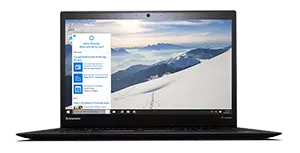
What is Cortana and what can Cortana do?
Cortana is a personal digital assistant from Microsoft, similar to Apple's Siri and Google's "OK Google," that comes standard with Windows 10. If you have a Windows 10 device, such as a Lenovo Yoga or ThinkPad Series laptop, you can take advantage of this tool.
Cortana is many things at once: a search engine, a secretary, a concierge, and more. With Cortana, you can conduct online searches, set appointments, draft emails, and create calendar events among other things, all from your home screen. You no longer have to open up individual applications to accomplish elemental tasks; with Cortana, all of these tasks are made easy.
To use Cortana, you can type in requests using the Windows search bar or speak directly to your computer – for voice dictation, all that is required is a microphone, which you will find comes as standard equipment on most Windows 10 devices. If your computer is on and your settings allow it, simply say "Hey Cortana" and the personal assistant will activate. You can then talk directly to your computer. It is a personal, intuitive, and rewarding user experience.
How to enable Cortana on Windows 10
You can access Cortana's settings from the Notebook. When first activated, you will be asked to allow certain basic permissions, including voice and location services. Cortana will still work if you don't allow dictation, but you will only be able to communicate with Cortana via the search bar – you will not be able to speak to it. Keep this in mind when first setting up Cortana.
In Settings, you can tailor Cortana around your needs. This includes activating the "Hey Cortana" functionality, dictating what name Cortana refers to you by, and what information Cortana provides you with when in use. This may include tips, weather, restaurant information, sporting event information, and more. All of these elements can be customized under your Notebook tab, which is accessed from the left-hand column.
How can Cortana help with work and other common tasks?
Acting as a personal assistant, Cortana makes retrieving information and accomplishing tasks easy. For example, in a work setting, Cortana can not only enable you to quickly and easily set up work appointments or set tasks for yourself, but provide you with reminders of these appointments as well. In this way, Cortana functions like a secretary – it will keep you abreast of everything that might be happening on that day.
However, the biggest benefit that Cortana provides might be its centralized management functionality. With Cortana, you don't need to open your browser to conduct an online search; you don't have to open your calendar to make an appointment; you don't have to open your weather app or check online to determine the 7-day forecast for Boston, Massachusetts – Cortana puts the power of your computer, and the power of the Internet, right at your fingertips. Simply give Cortana a directive, such as a question or task, and it will take care of the rest.
Browse Lenovo's full lineup of 2-in-1s and laptops, tablets, and desktop computers for Cortana Windows 10 enabled devices today.
How to Activate Cortana on Windows 10 by Voice
Source: https://www.lenovo.com/us/en/faqs/pc-life-faqs/how-to-use-windows-cortana/
0 Response to "How to Activate Cortana on Windows 10 by Voice"
Post a Comment